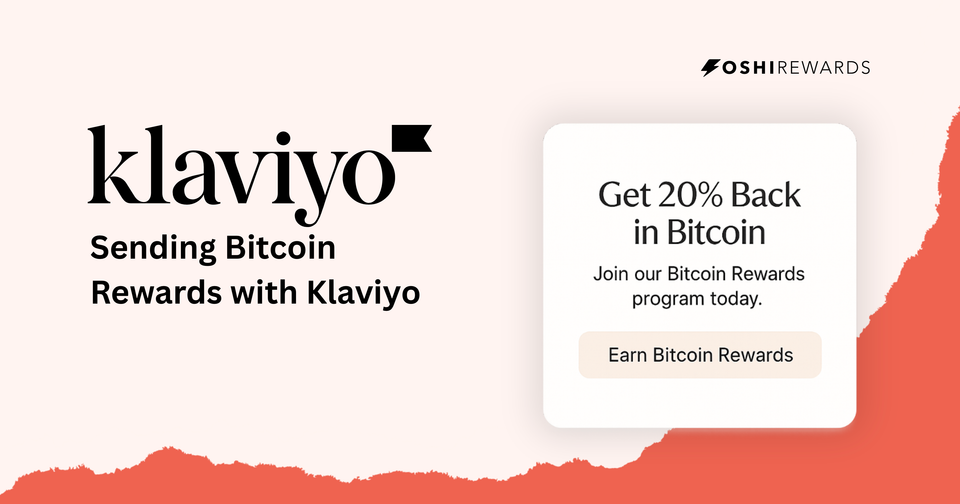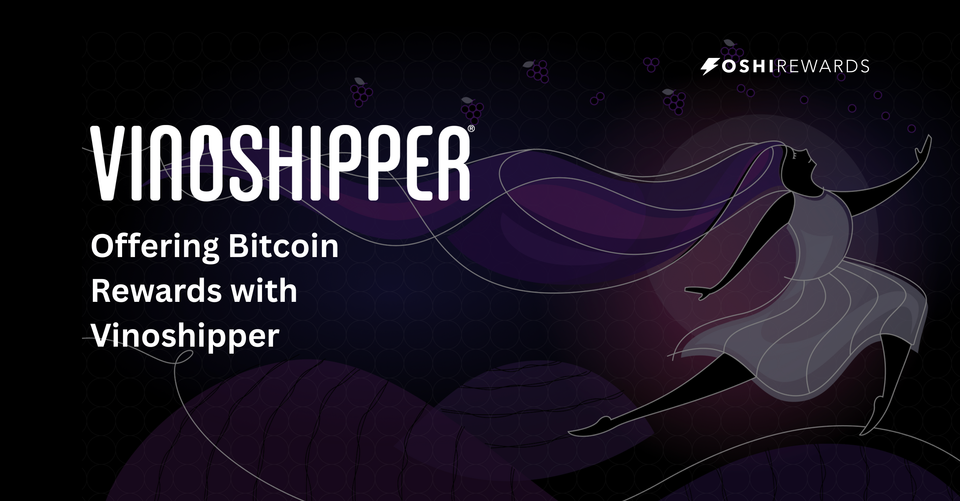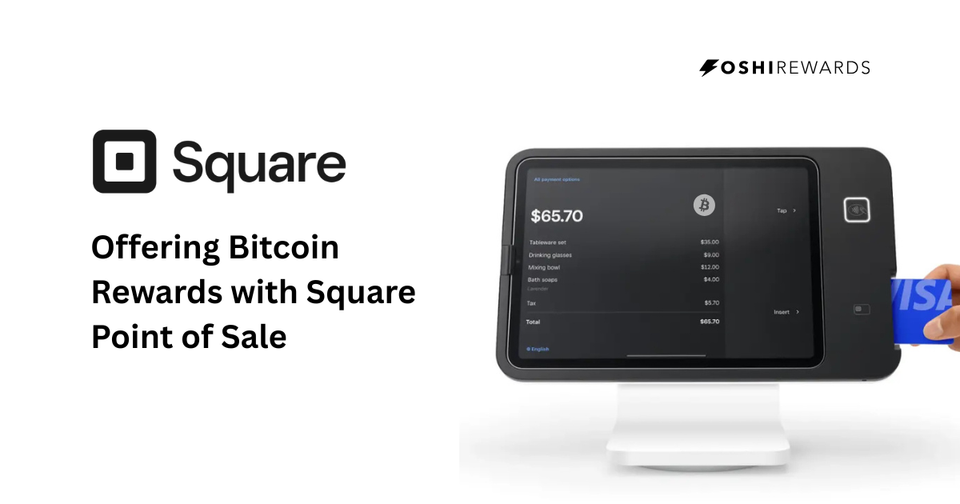How to Offer Bitcoin Rewards in WooCommerce with Oshi
Turn your WooCommerce store on WordPress into a Bitcoin rewards engine with Oshi. Simple plugin setup, real sats, and more loyal customers.
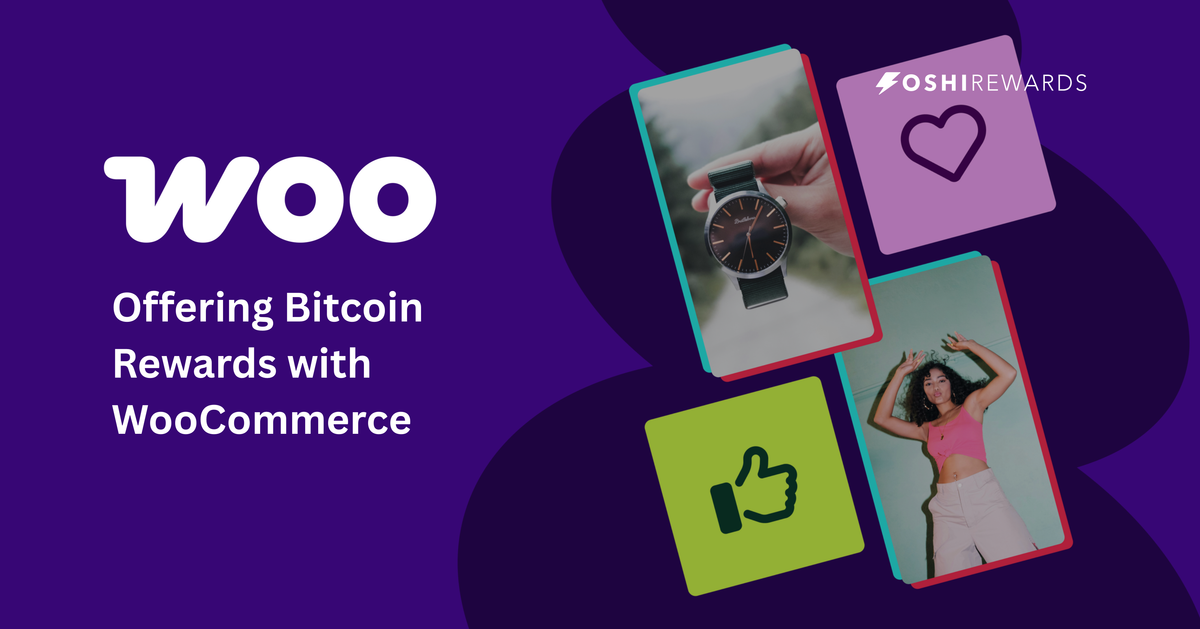
If you run your store on WordPress with WooCommerce, you can connect it to Oshi in just a few minutes. Once set up, every purchase on your site can reward customers with Bitcoin (sats) — no extra steps for you, seamless rewards for them.
Here’s how to do it.
Step 1: Connecting Your WooCommerce Store
🔑 Generate Your Connection Code
- Log into the Oshi Dashboard
- Go to Settings > Connections on the left sidebar
- Select WooCommerce and click Connect
- Click anywhere in the Connect Code field to generate your unique code
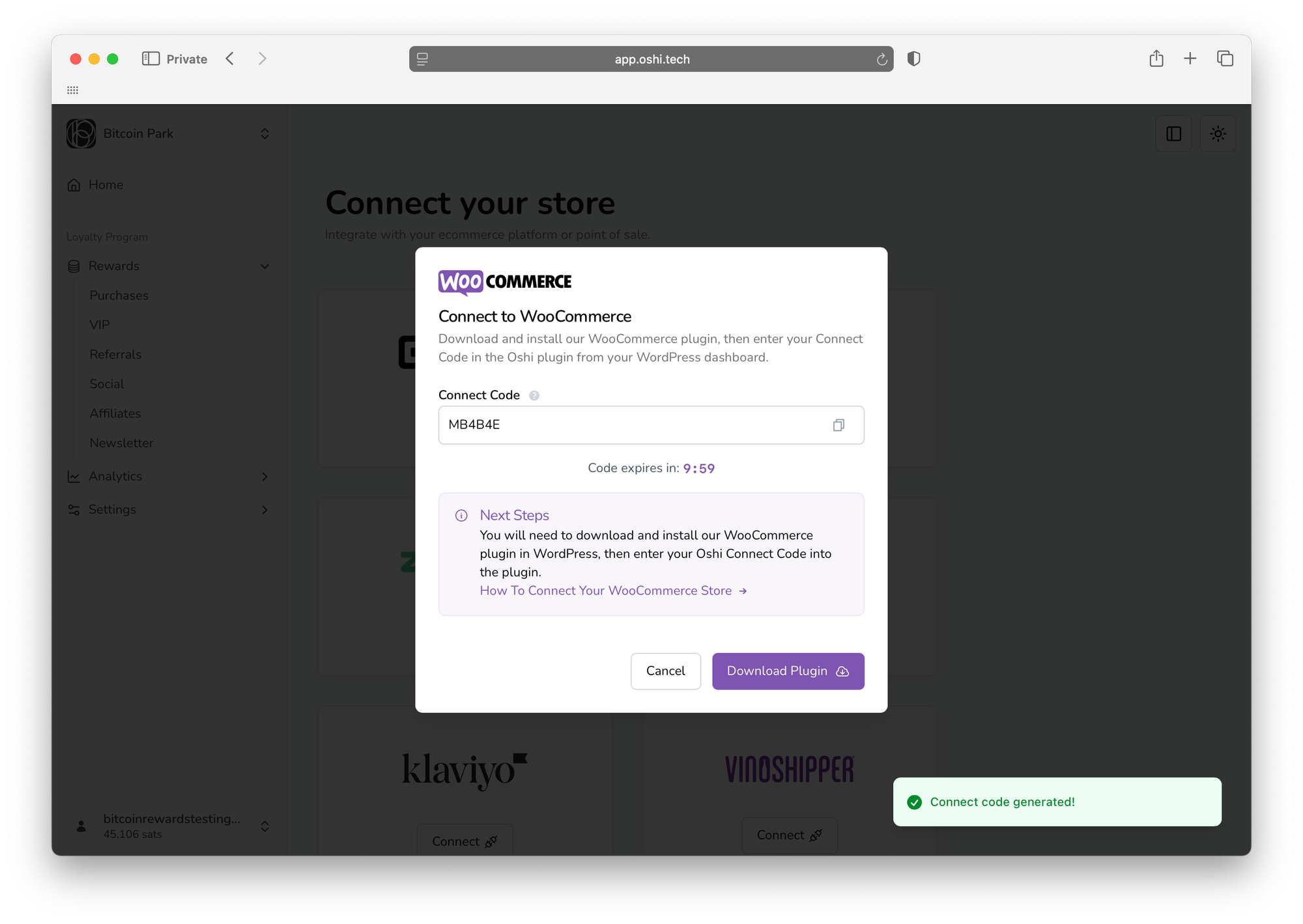
You’ll see a unique connection code appear. This is a secure, temporary code that links your WooCommerce store to Oshi.
Keep this screen open — you’ll need the code in the next step to complete the connection.
📦 Download and Install the Oshi Loyalty Plugin
- In the Oshi Dashboard, click Download Plugin in the WooCommerce connection popup
- In your WordPress Admin, go to Plugins > Add New > Upload Plugin
- Upload the Oshi plugin file you just downloaded
- Click Install Now, then Activate
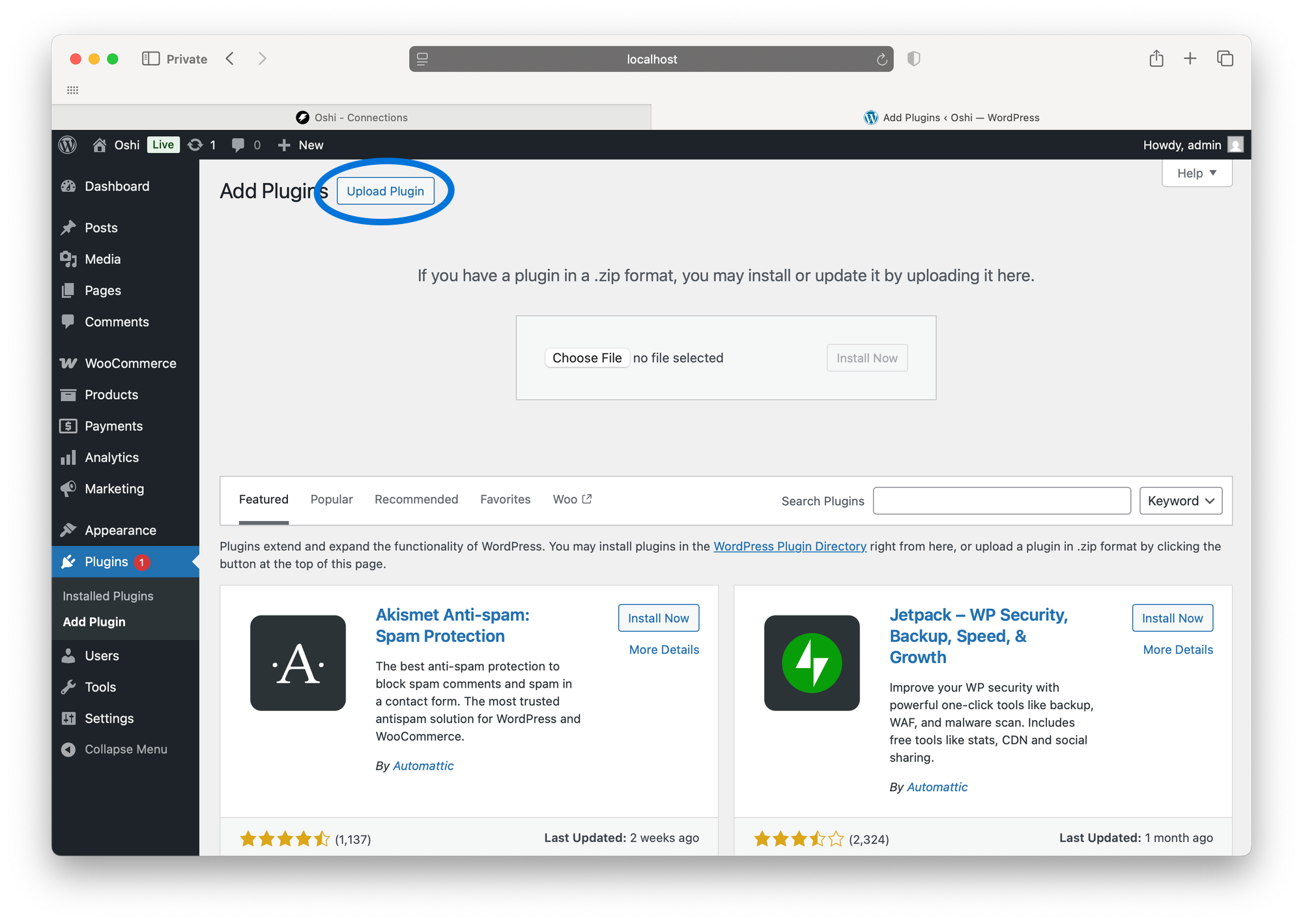
🔌 Enter Your Connection Code
- After activating, go to the Oshi plugin settings in your WordPress dashboard
- Paste your Connection Code into the field provided
- Click Connect
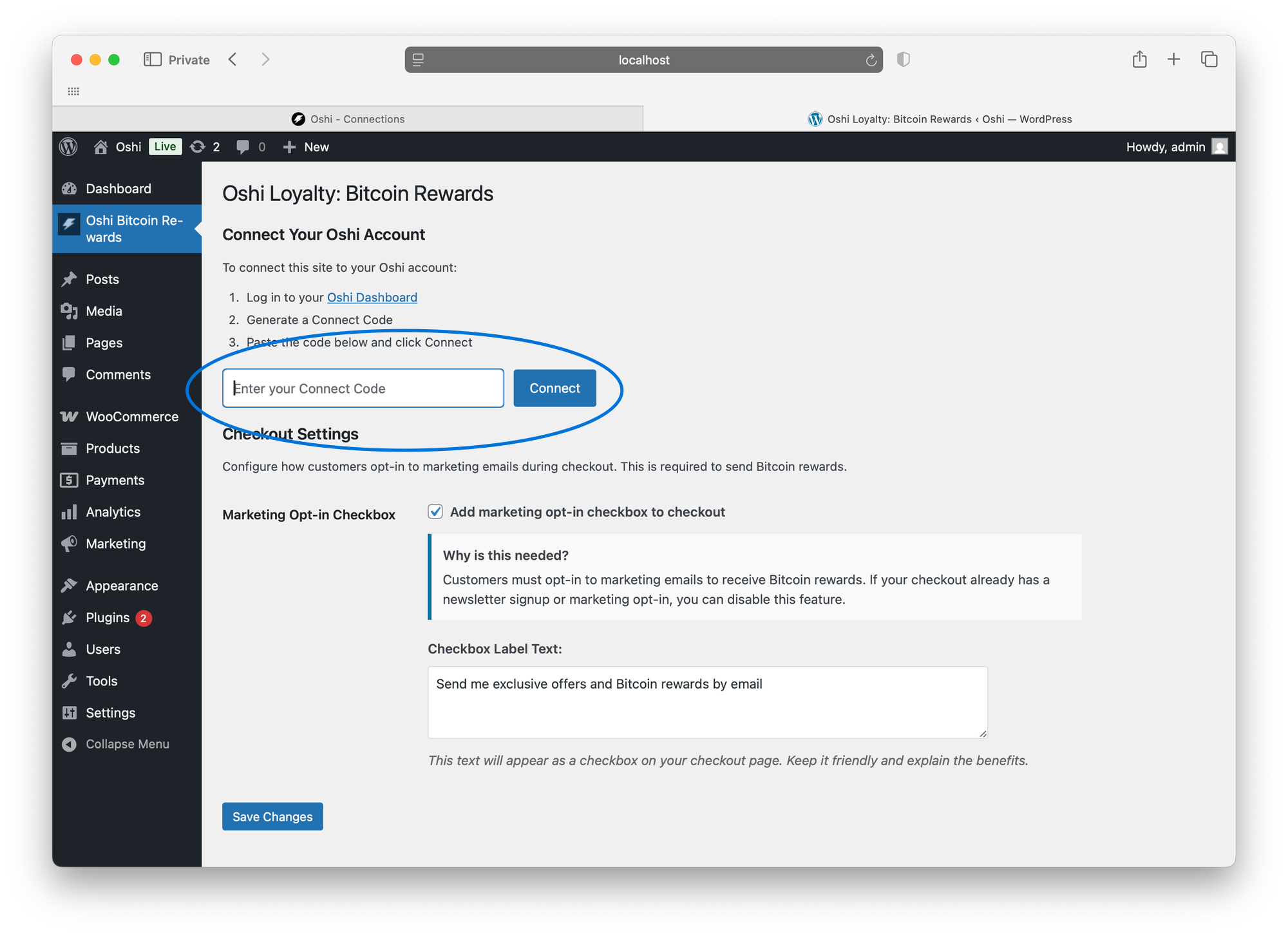
Once you hit Connect, your WooCommerce store is securely linked to Oshi. From now on, every eligible purchase in your store will automatically reward your customers with Bitcoin (sats).
Step 2: Configure the Plugin
After connecting, you’ll need to configure how customers opt in to receive Bitcoin rewards. This step is simple but important: customers must provide permission to receive marketing emails in order for Oshi to send them their rewards.
✅ Add a Marketing Opt‑In Checkbox
- In the Oshi plugin settings in WordPress, enable Add marketing opt‑in checkbox to checkout
- By default, the label text is:“Send me exclusive offers and Bitcoin rewards by email”
- You can edit this text to fit your brand voice — keep it friendly and benefit‑focused.
Use value‑focused text (e.g., “Get Bitcoin rewards and special offers”) to encourage more customers to opt in.
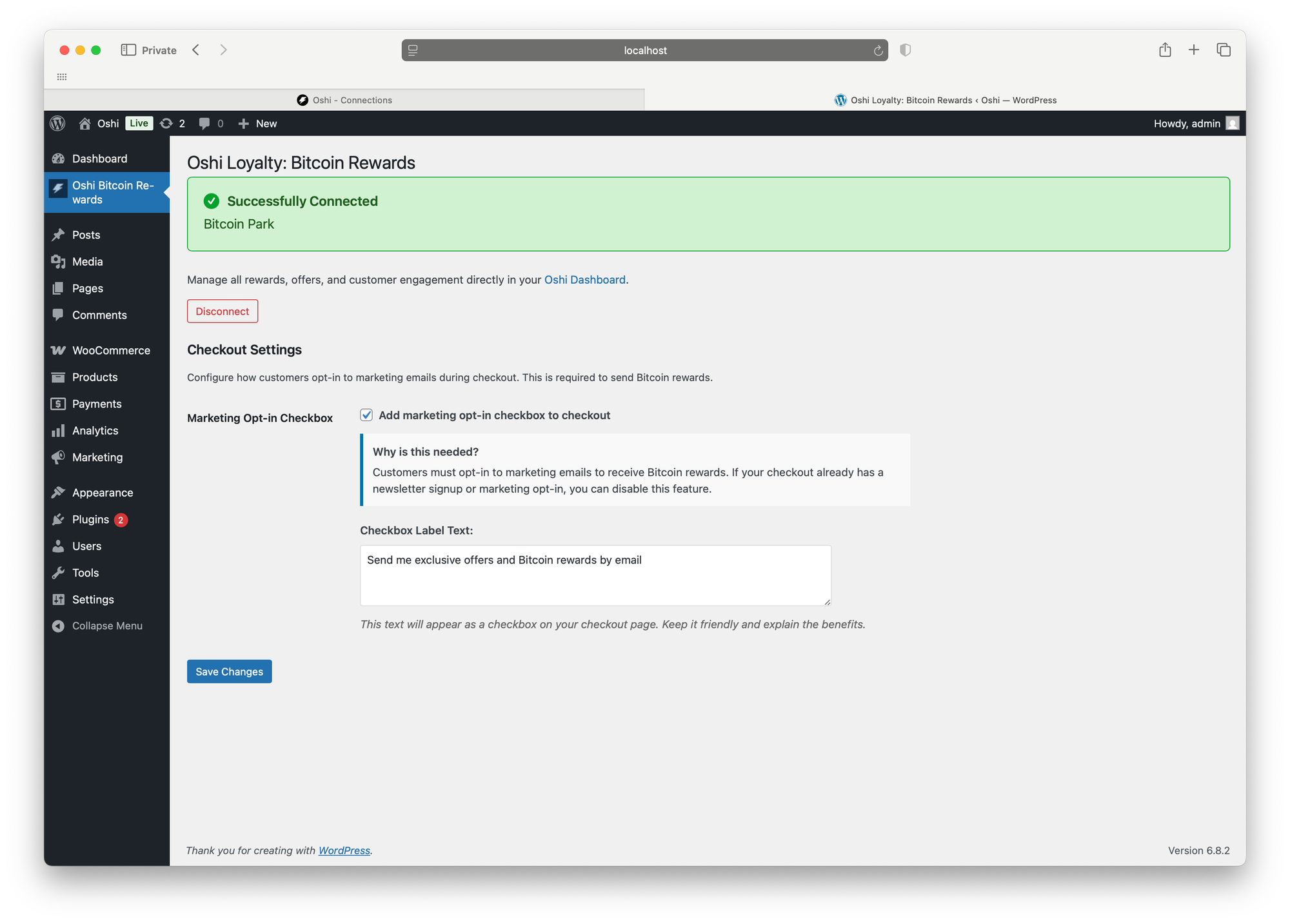
Why This Is Required
- Customers must opt in to marketing emails to receive Bitcoin rewards
- If your checkout already includes a newsletter or marketing sign‑up, you can disable this feature to avoid duplicates
When enabled, the checkbox will appear on your checkout page, usually just below the payment options.
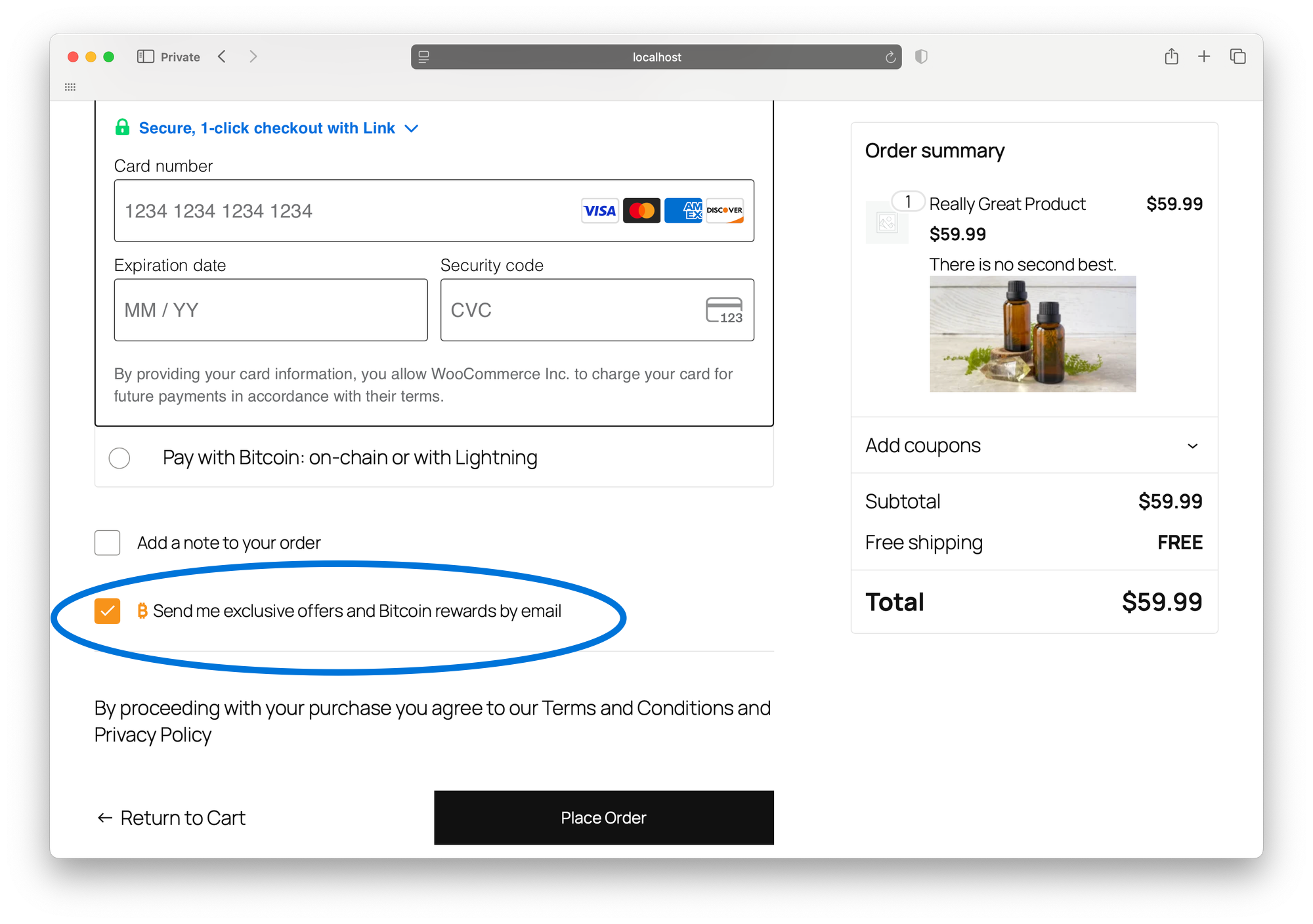
What’s Next?
Now that your WooCommerce store is connected, it’s time to configure your rewards inside the Oshi Dashboard. This is where you’ll set up and manage everything your customers will see.
In your Oshi Dashboard, you can:
- Set up Bitcoin rewards for every purchase.
- Create VIP tiers for your top customers.
- Launch referral programs that incentivize word-of-mouth.
- Enable social engagement rewards for follows on X, Instagram, TikTok, and more.
You’ve done the hard part — now it’s time to turn every purchase into a reason for customers to come back.
Ready to boost engagement and stand out from the competition?
Head back to your Oshi Dashboard and launch your Bitcoin rewards program today.
Why It Works
Traditional rewards programs help retain existing customers—but they don’t attract new ones. Bitcoin fixes that.
With Oshi, you’re tapping into a growing audience of Bitcoiners who actively seek out places to earn sats. You’re not just giving rewards. You’re giving them a reason to walk in the door.