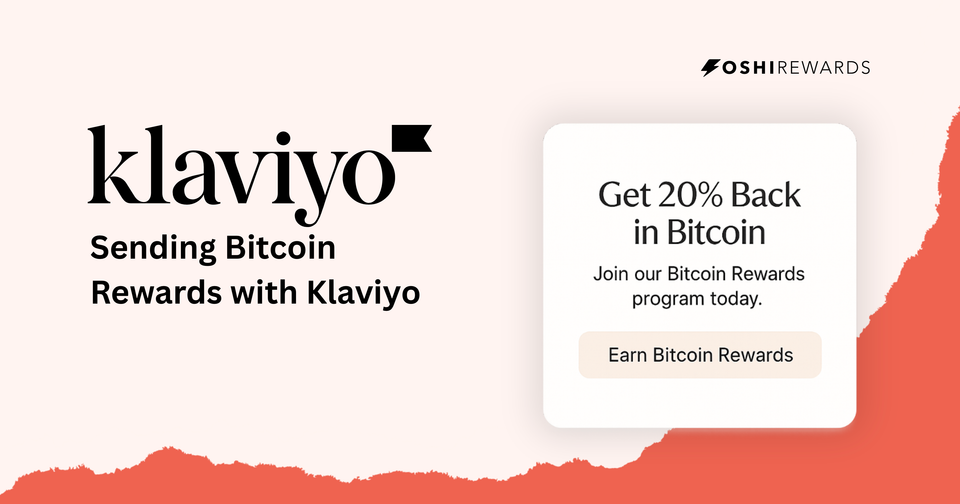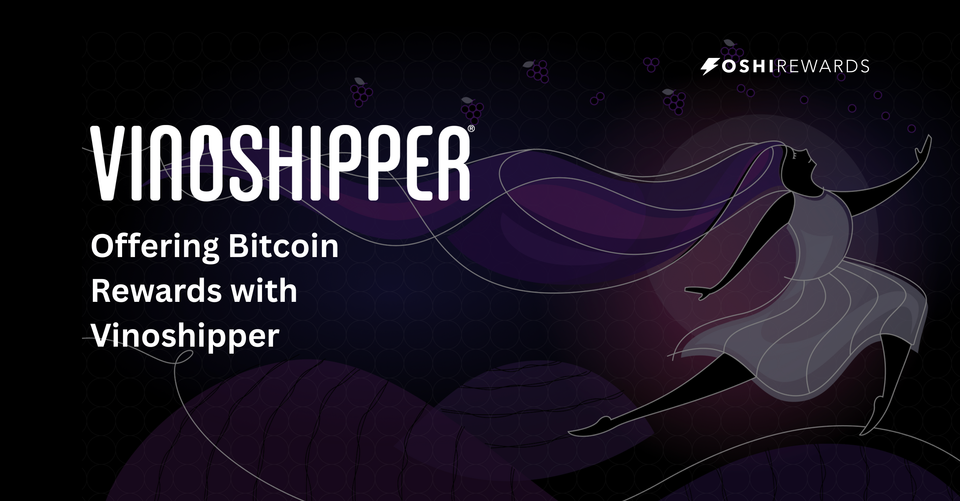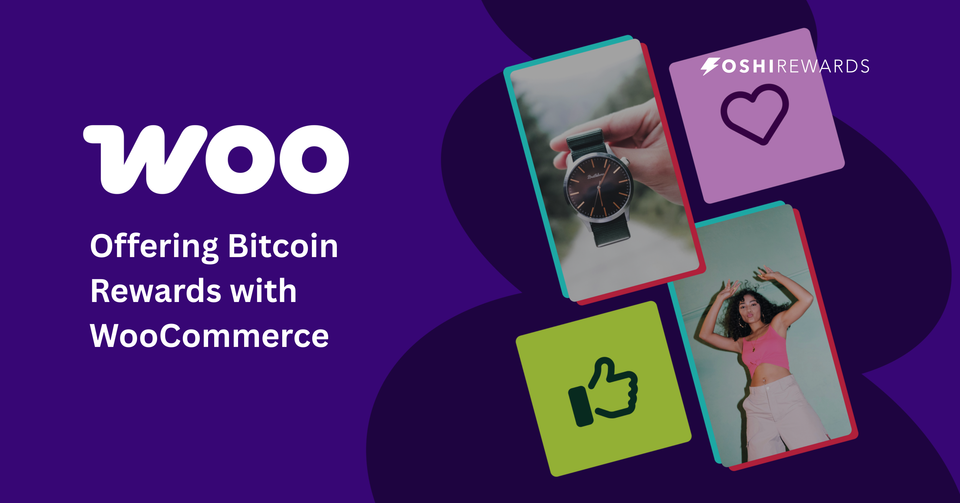How to Offer Bitcoin Rewards with Oshi using Zaprite
Connect your Zaprite account to Oshi and reward customers with Bitcoin on every invoice or payment link. Simple setup, real sats, and loyalty that lasts.
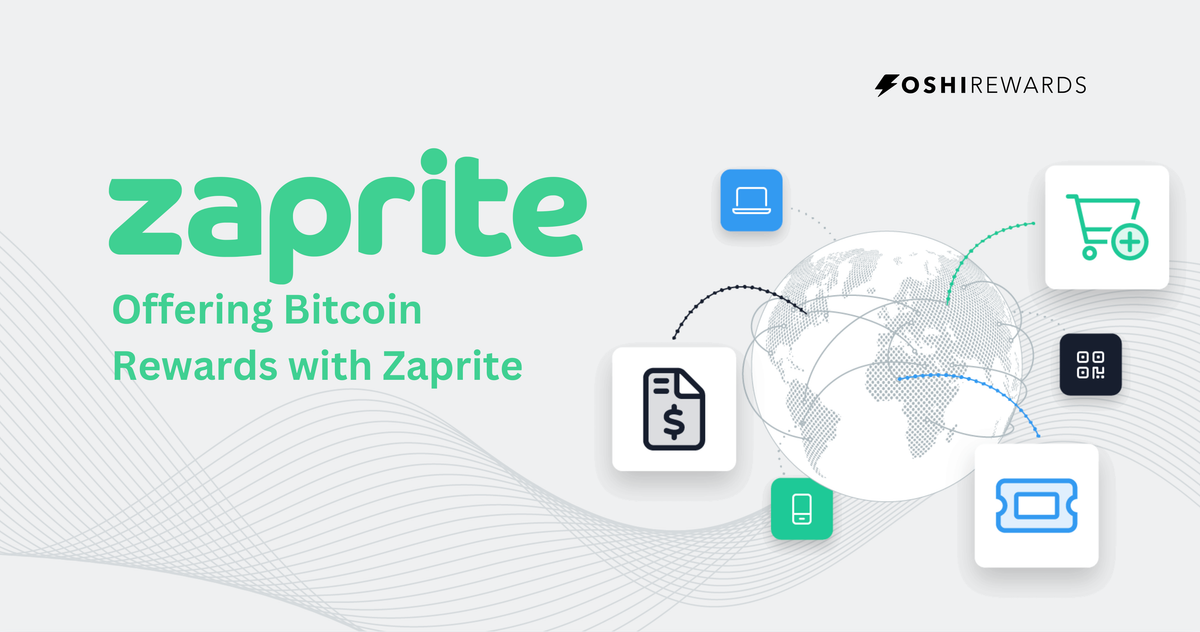
Your customers already appreciate the simplicity and flexibility Zaprite brings to Bitcoin invoicing. Oshi adds another layer of value: automatic Bitcoin rewards on every eligible payment. With a quick integration, you can turn every Zaprite invoice into a loyalty touchpoint that keeps customers coming back.
Let’s get started.
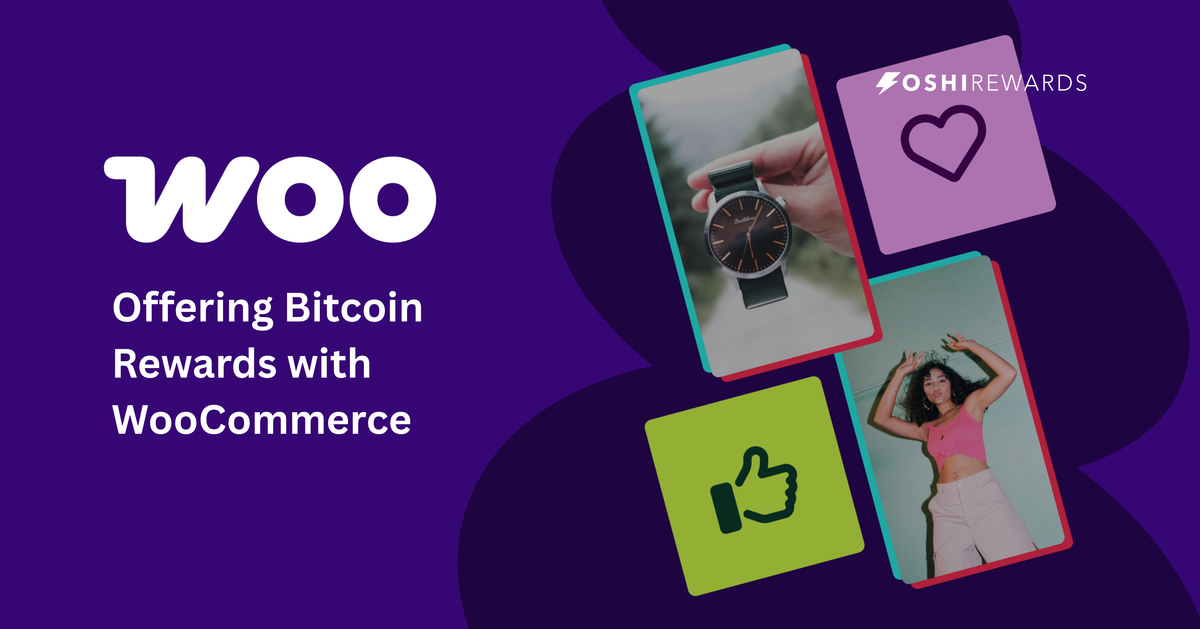
Step 1: Get Your Zaprite Credentials
To connect Zaprite to Oshi, you’ll need your Organization ID and an API Key from Zaprite.
🔑 Find Your Organization ID
- Log into the Zaprite Dashboard
- Go to Settings > General
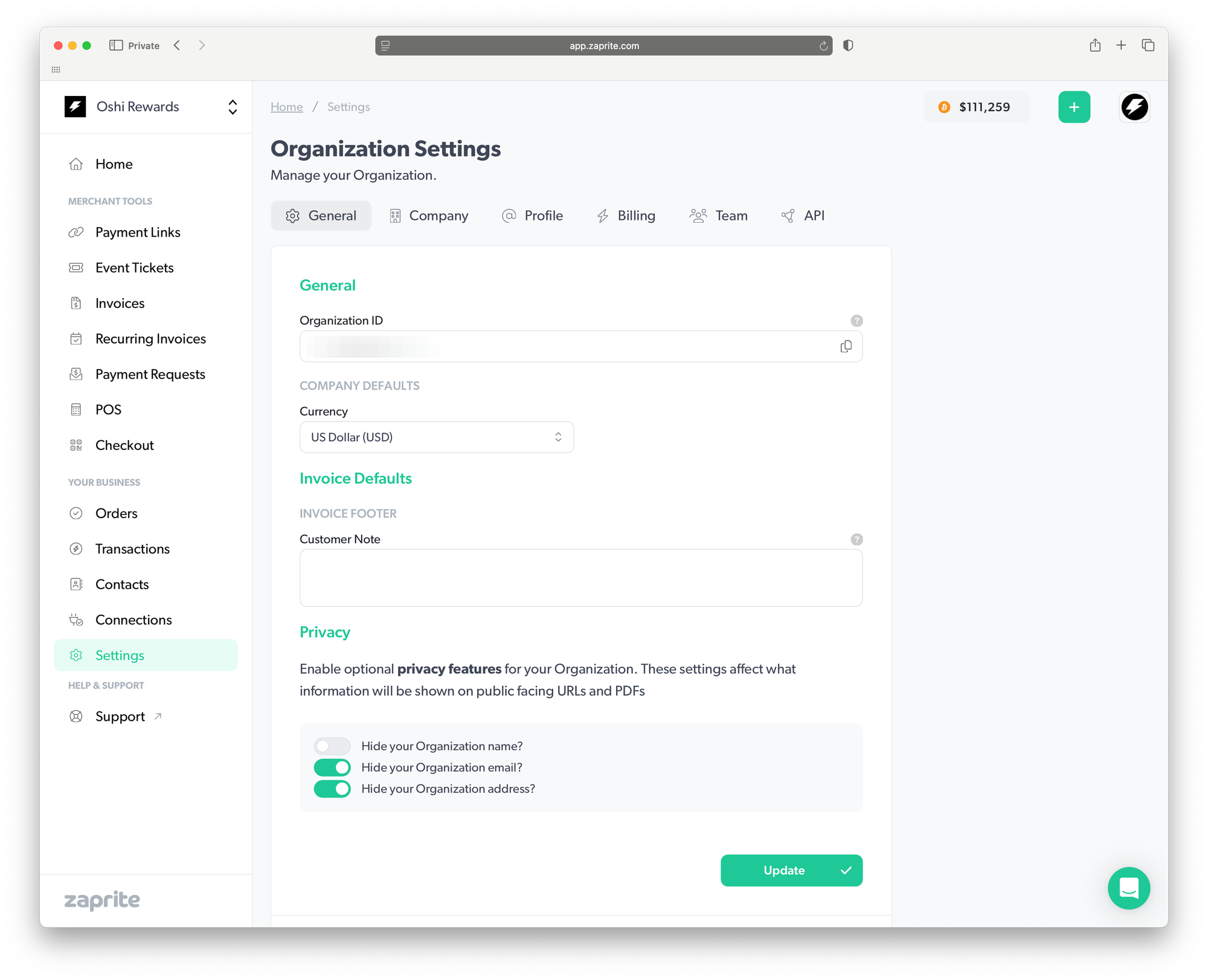
🔑 Generate Your API Key
- Go to Settings > API
- Click + Add API Key
- Type in a label and hit Save
- Copy the API Key Zaprite generates
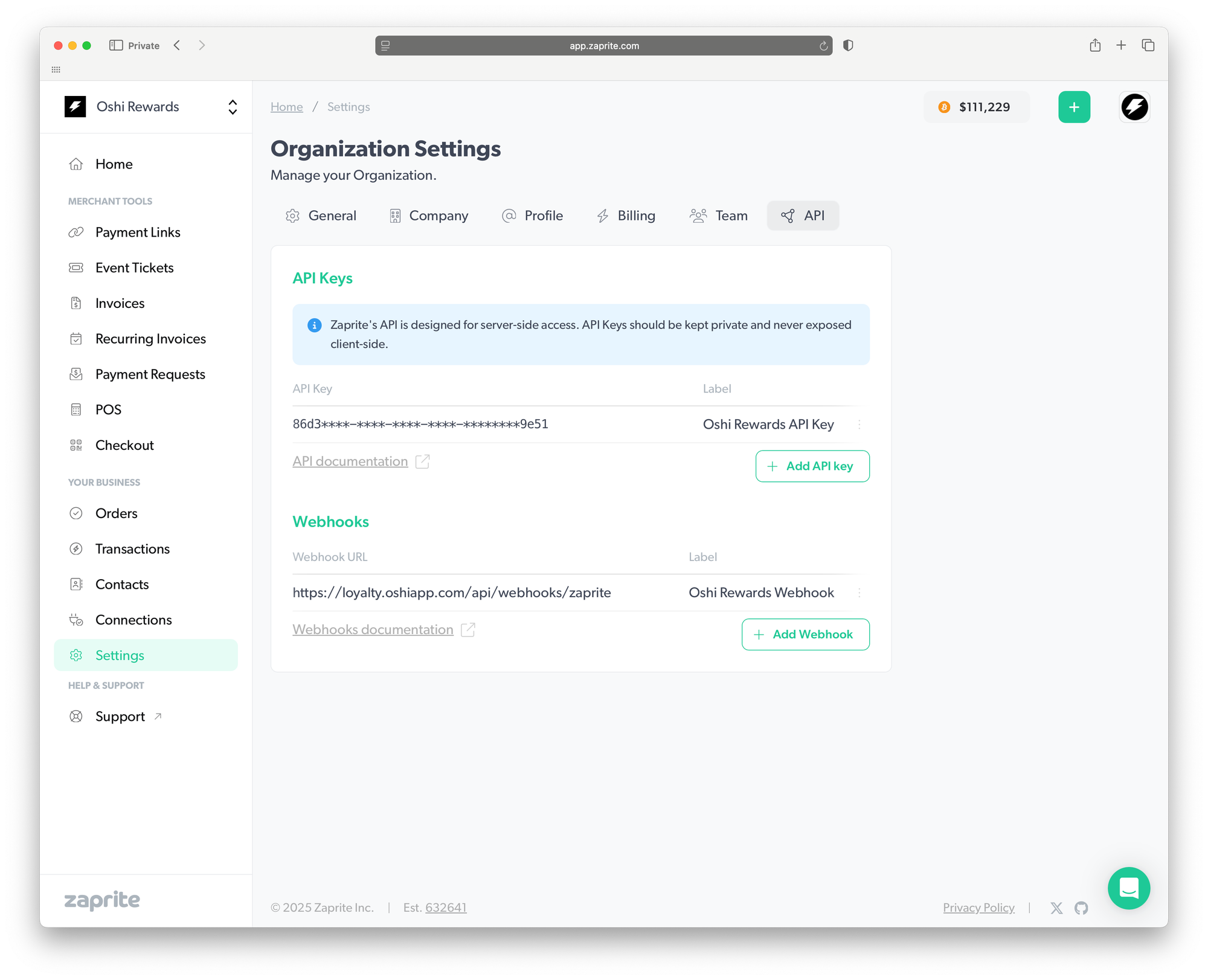
Keep this screen open — you’ll need both values in the next step to complete the connection.
Step 2: Enter Your Credentials in Oshi
Now that you have your Zaprite credentials, add them into Oshi to link the two platforms.
🔌 Connect to Oshi
- Log into the Oshi Dashboard
- Go to Connections
- Find Zaprite and click Connect
- Paste your Organization ID and API Key into the fields provided
- Click Connect
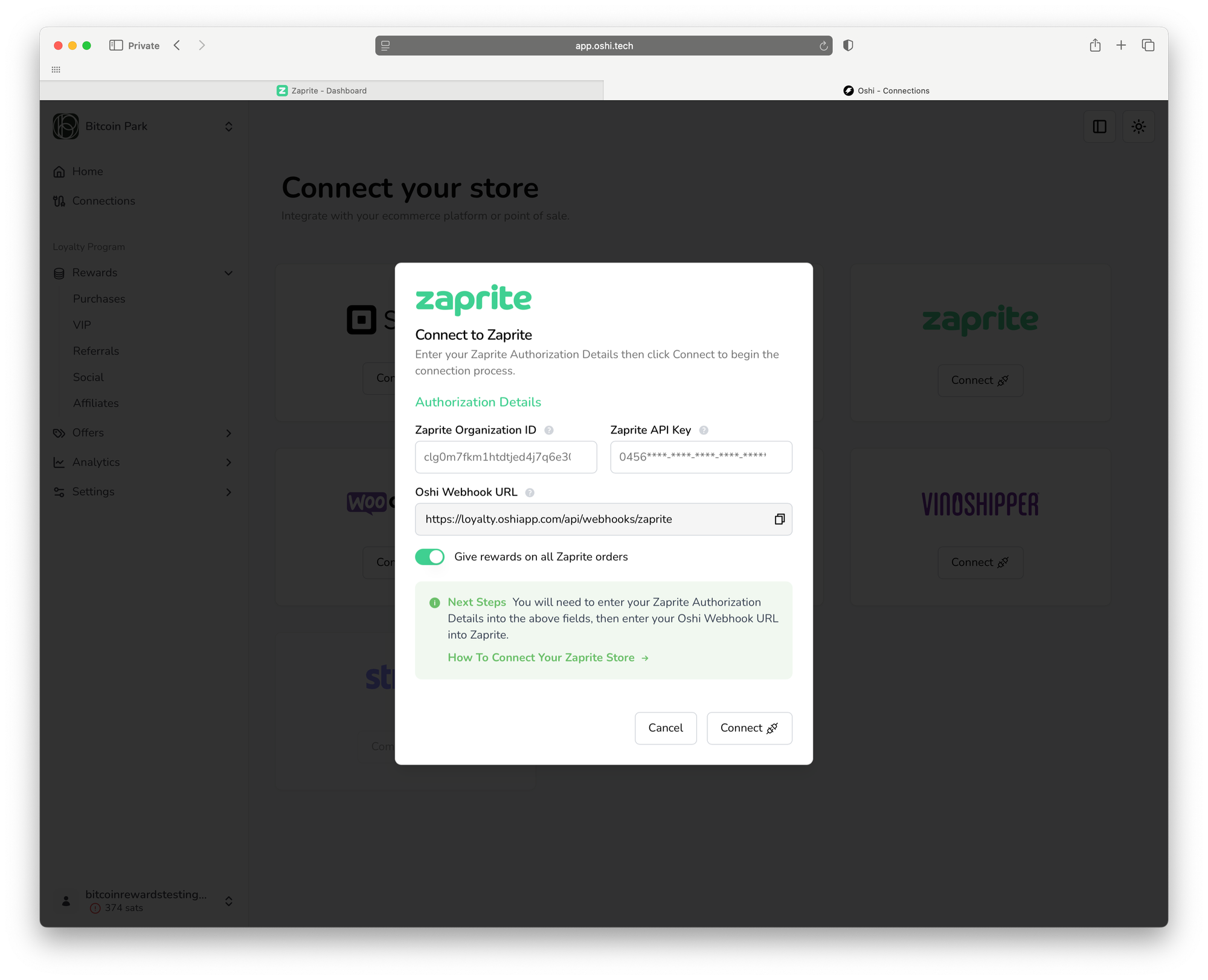
Copy the Oshi Webhook URL — you’ll need it in the next step.
Step 3: Add the Oshi Webhook in Zaprite
To finish the integration, tell Zaprite where to send order events so Oshi can issue rewards.
📦 Add the Oshi Webhook
- In the Zaprite Dashboard, go to Settings > API
- Click + Add Webhook
- Paste the Oshi Webhook URL into the Endpoint URL field
- Save changes
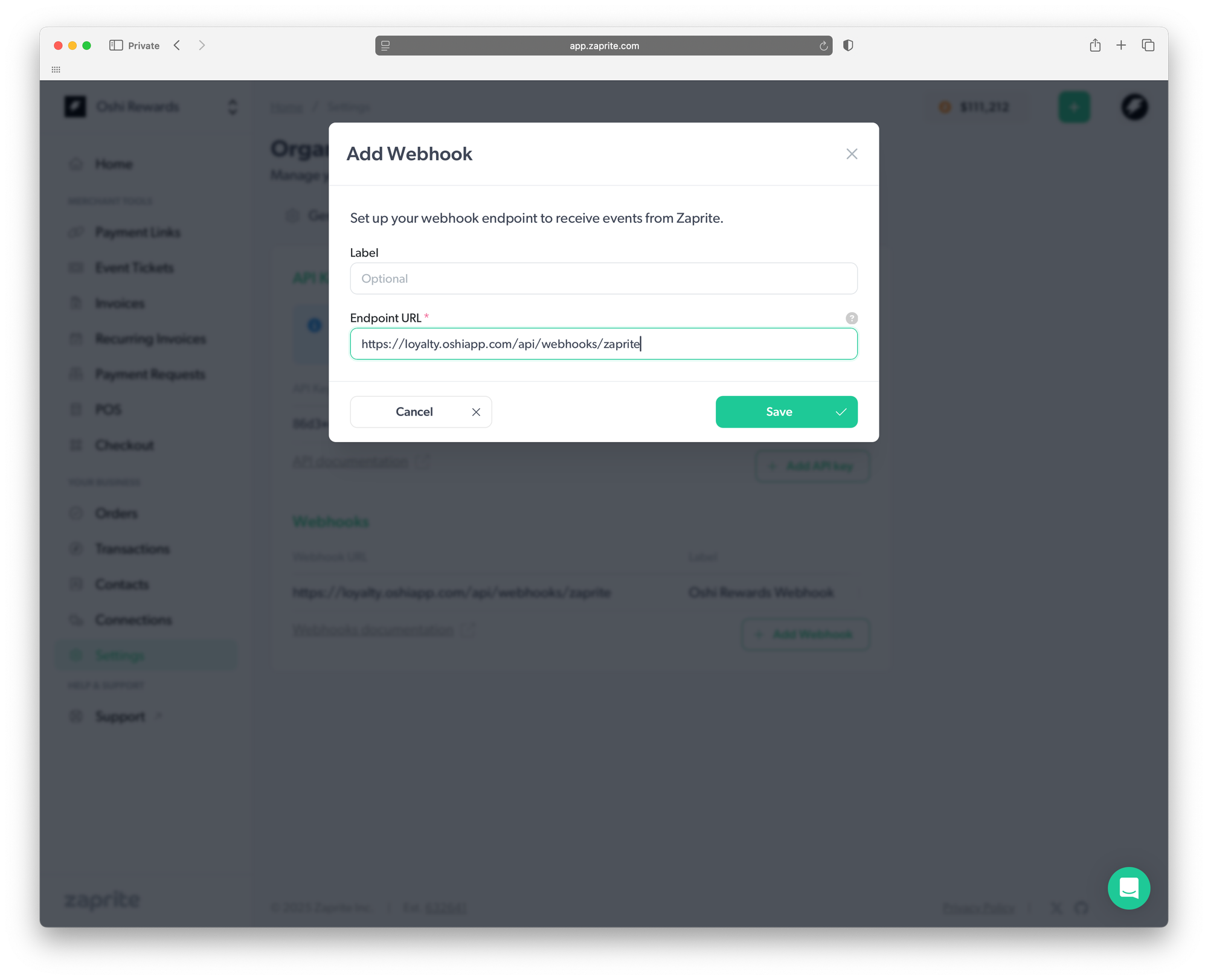
Once saved, your Zaprite integration to Oshi is complete. Every eligible invoice is able to trigger Bitcoin rewards for your customers.
Step 4: Choose How to Give Rewards
You can choose whether to give Bitcoin rewards on all Zaprite orders or only on specific payment links.
Option 1: Rewards on All Zaprite Orders (Default)
This is the simplest and most common setup. Every order created in Zaprite will automatically earn rewards.
- Recommended for most merchants
- Quick setup, no extra steps
- Best if all your Zaprite invoices are customer-facing purchases
Option 2: Rewards on Specific Payment Links
If you use Zaprite for other purposes (like B2B payments, wholesale invoices, or internal billing) and don’t want those orders earning rewards, you can limit rewards to selected payment links.
- Add only the links where you want customers to earn sats
- Useful if you separate retail vs. wholesale or customer vs. vendor billing
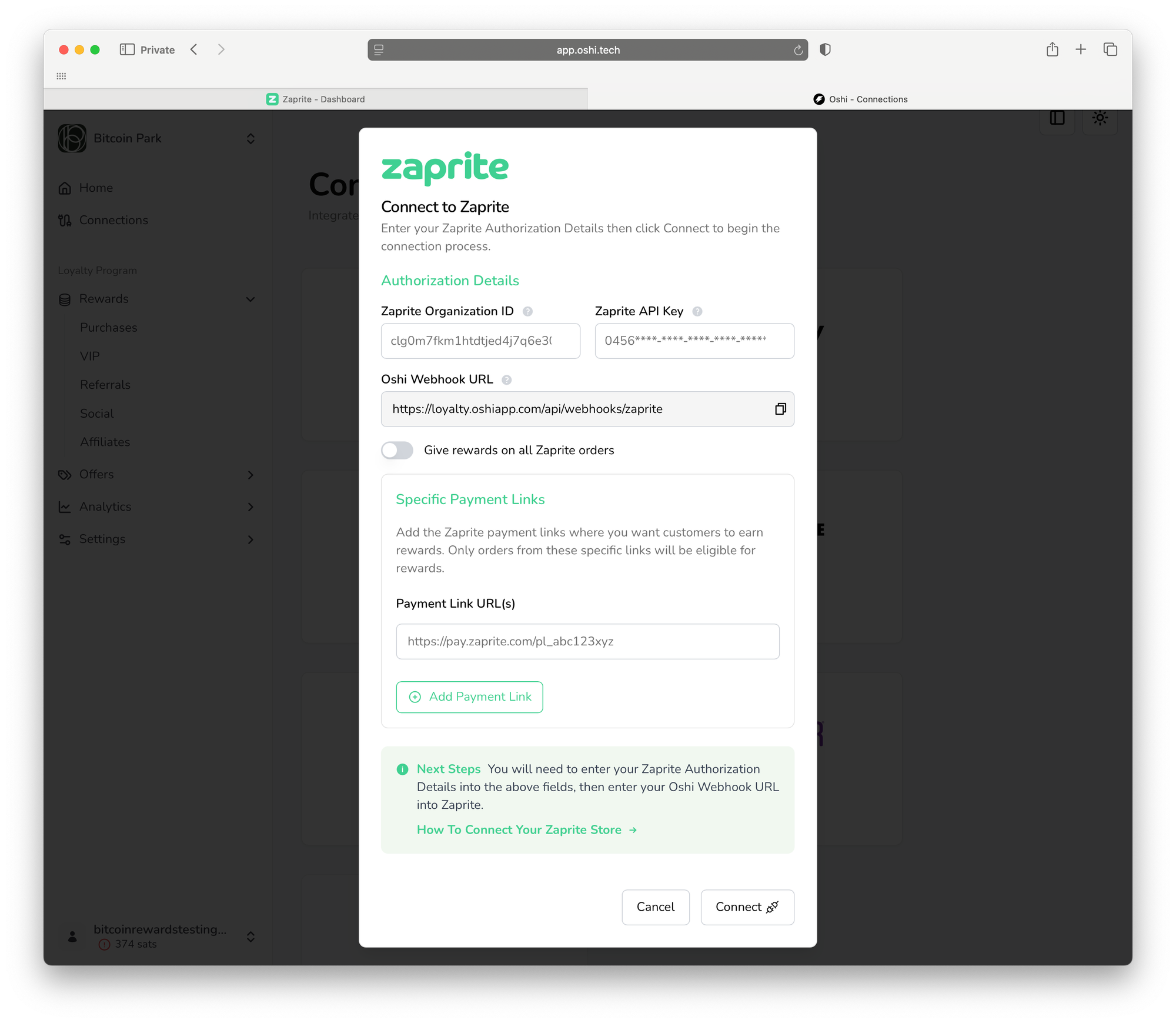
How to set it up:
- In the Oshi dashboard, under Connections > Zaprite, toggle Give rewards on all Zaprite orders OFF
- A new field called Specific Payment Links will appear
- Copy the Zaprite payment link(s) you want to make reward-eligible (e.g., checkout pages for retail customers) and paste each link into the field in Oshi
- Click Connect or Save Changes to save
Referrals & Affiliates + Zaprite Checkouts
Oshi’s referral and affiliate programs let you pay referrals and commissions directly in Bitcoin. All referral and affiliate links redirect customers to the business website URL you set in your Oshi dashboard.
If your site then routes customers to Zaprite payment links (for example, when browsing products or selecting a checkout option), you’ll need to make sure referral tracking carries through.
That means your site must:
- Capture the UTM parameters from the referral link (e.g., ?utm_source=abc123, ?ref=abc123) when the customer lands
- Store them via cookies or local storage
- Append them to any Zaprite checkout/payment links the customer clicks
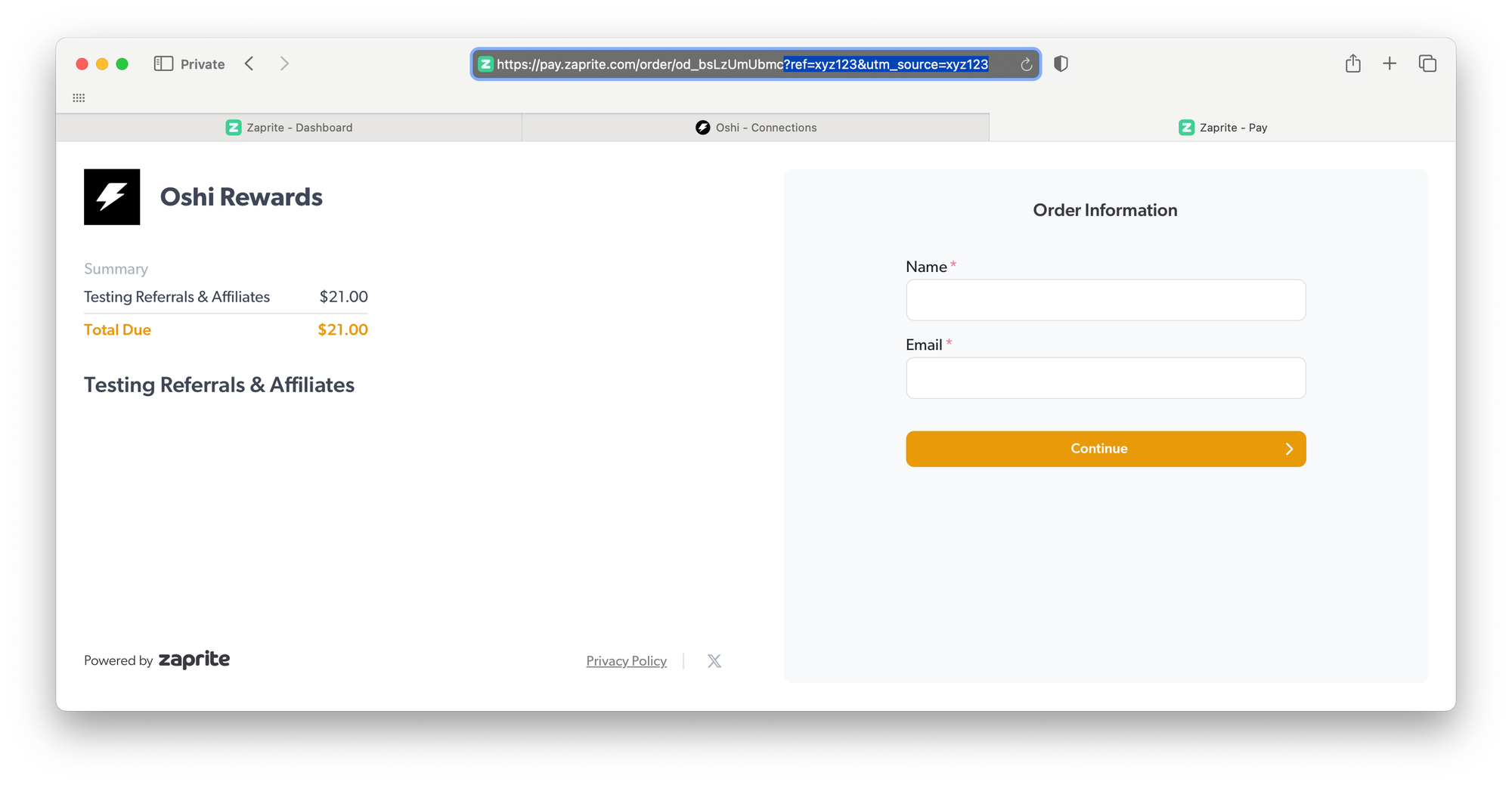
This ensures that when a referred customer completes payment in Zaprite, the referral is tracked correctly and commissions are issued in Bitcoin.
If you’re not sure how to implement this, your web developer can set it up quickly using standard tracking methods.
What’s Next?
Now that your Zaprite account is connected, set up and manage your rewards inside the Oshi Dashboard. This is where you’ll design the customer-facing experience.
In your Oshi Dashboard, you can:
- Set up Bitcoin rewards for every payment
- Create VIP tiers for your top customers
- Launch referral programs that incentivize word-of-mouth
- Enable social engagement rewards for follows on X, Instagram, TikTok, and more
You’ve done the hard part — now it’s time to turn every invoice into a reason for customers to come back.
Why It Works
Traditional rewards programs help retain existing customers — but they don’t attract new ones. Bitcoin fixes that.
With Oshi, you’re tapping into a growing audience of Bitcoiners who actively seek out places to earn sats. You’re not just rewarding payments. You’re building loyalty and opening the door to entirely new customers.
About Zaprite
Zaprite is a non-custodial bitcoin payments platform that enables merchants and small businesses to easily accept bitcoin and lightning payments, side-by-side with fiat, on branded hosted Checkouts. Their suite of merchant tools includes Invoicing/Recurring Invoicing, Payment Links, POS Virtual Terminals and a full-featured API.